Completing your Liveforce Account Details
The Account Details contains basic information used for your Liveforce account.
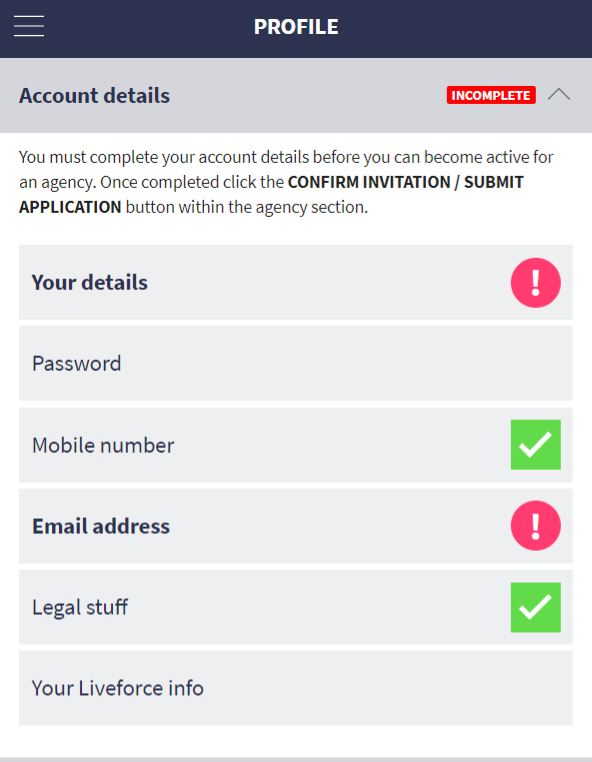
Liveforce basic details
1. Complete each field
Simply click into each field and provide the data required.
A red warning icon means that this field is incomplete and required data is missing:

Incomplete data
The green tick means that this field is complete:

Green means complete
No tick means that this field is not compulsory:

Not compulsory
2. Make sure all required data has been added
Required data are indicated with an asterisk * :

Required data in red
ISSUES SAVING THE PAGE? If the page won't appear to SAVE it's because one of the required fields has been missed. Most commonly it is the TITLE or AVATAR within the ACCOUNT DETAILS section (not your address).
![]()
Missing avatar
3. Add your address
Add your address using Google street address lookup. If your address can't be found enter it manually. Learn more about adding your address.
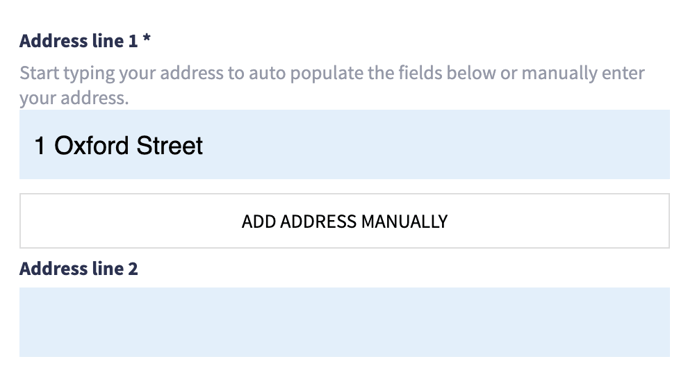
Adding your address
4. Complete Liveforce Account Details section
When all fields are complete Your Liveforce Account Details will show as COMPLETED.

All fields completed