Ways to Add Crew to your Workforce
There are two methods of getting Crew into your database: Invite Crew and Crew apply to join.
Invite Crew
When you Invite Crew into your Workforce you are pre-approving them. This means when the Crew member has completed and submitted their profile they become active automatically.
- To Invite Crew to your Workforce go to WORKFORCE>RECRUITING page
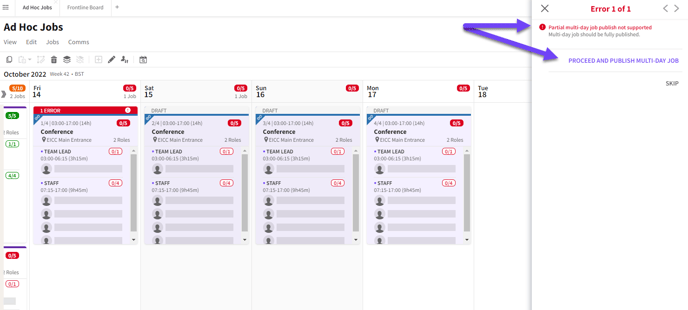
Navigate to the recruiting page
- Enter their email address and click SEND INVITE
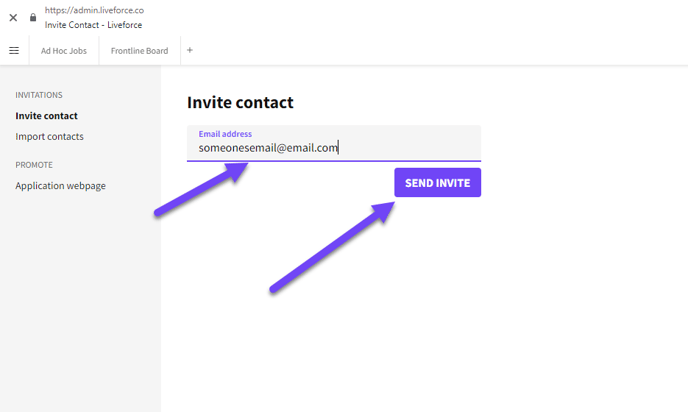
Enter Crew email address
- Invited Crew have an INVITED status on your My Workforce page
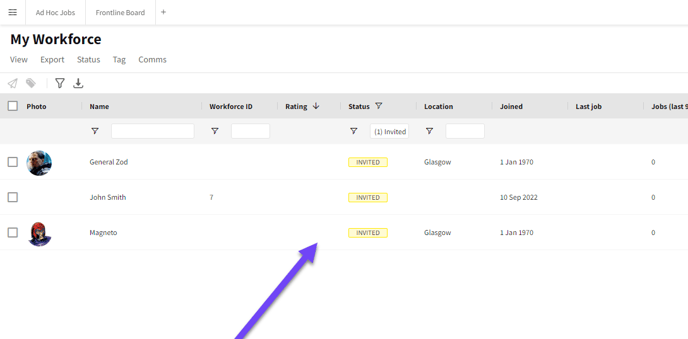
Invited status on the Workforce page
- Click into the row to resend or remove the invitation
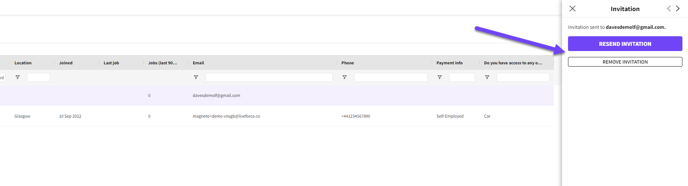
Resend or remove the invite
- A warning message will appear if that email address is already in use
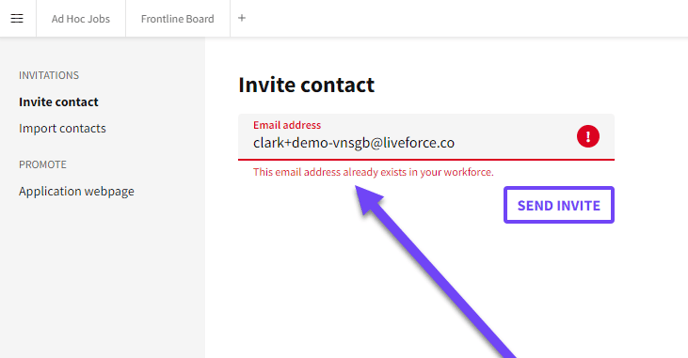
Email address already in your Workforce
- Crew are sent an invitation email
- Crew click JOIN THE TEAM button to get the sign-up process underway
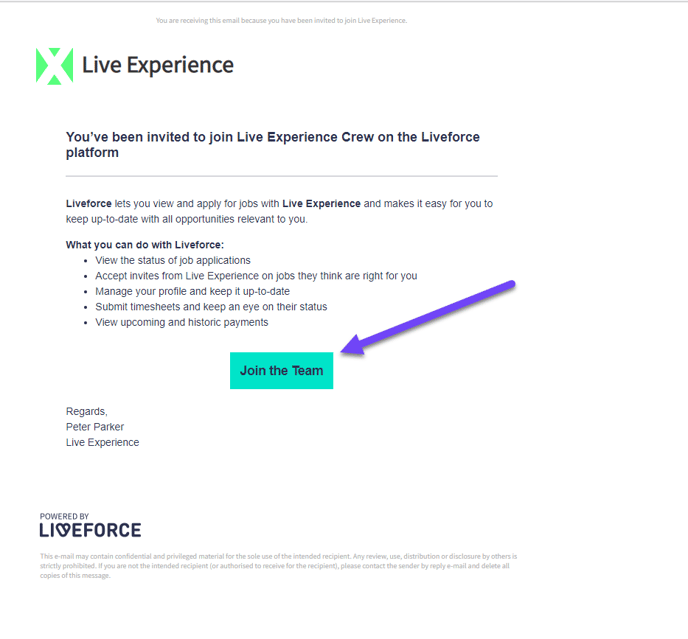
Invitation email
- Once Crew have completed the registration page their Liveforce account is created
- Crew are taken into their account and onto the Profile page
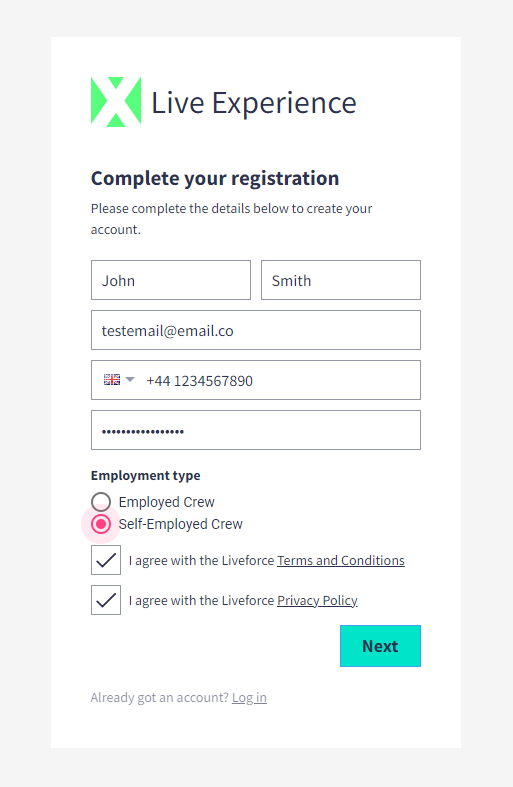
Registration form complete
- Once the Crew member completes all data in their profile the CONFIRM INVITATION button becomes active
- Crew complete the process by clicking the CONFIRM INVITATION button
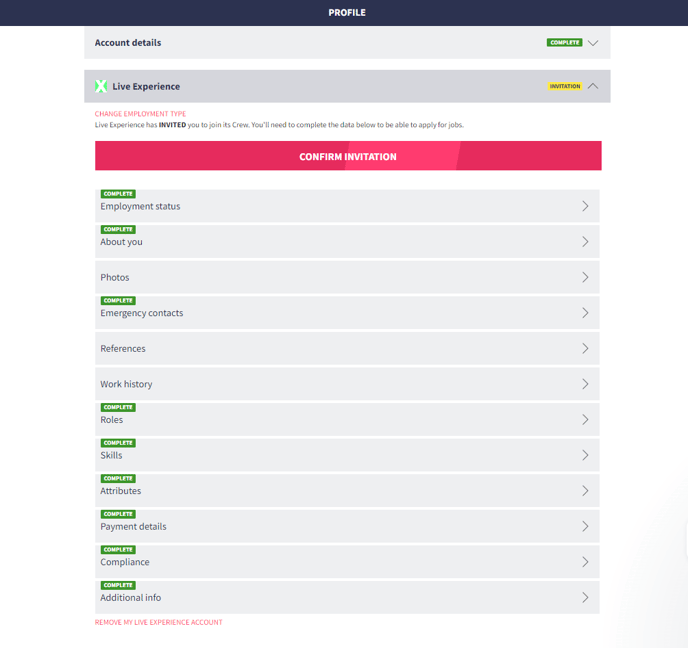
Crew can now CONFIRM INVITATION
- That Crew's status is now ACTIVE on the Workforce page
- They become ACTIVE automatically because they were invited
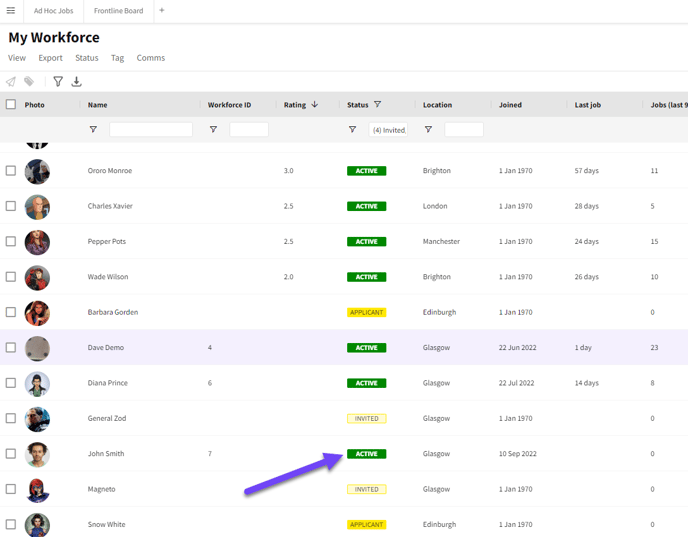
ACTIVE status after profile submission
Apply To Join Your Workforce
Crew that Apply to join your Workforce have an APPLICANT status after they have submitted their completed profile. Admin then has to Approve or Decline their application.
- All companies have an Application Webpage which can be accessed by going to WORKFORCE>RECRUITING>APPLICATION WEBPAGE
- Admin can copy and paste the URL onto their agency website or an advert to encourage Crew to apply
- This page can be customised in the SETTINGS>APP SETTINGS>APPLICATION CUSTOMISATION
- Crew that start the sign-up process from this page will always become an Applicant after submitting their profile
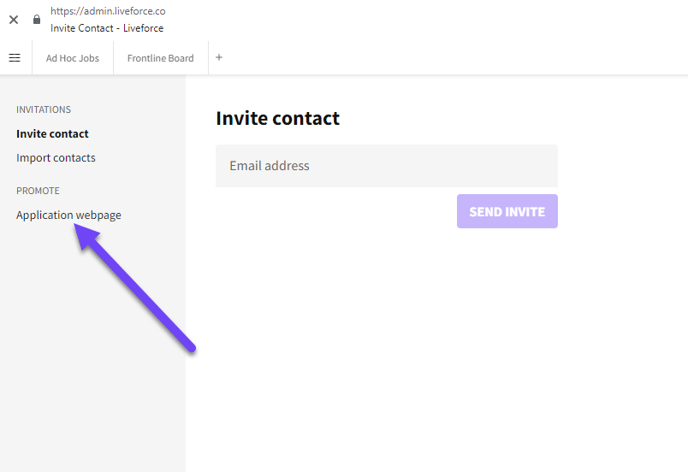
Navigate to the Application Webpage
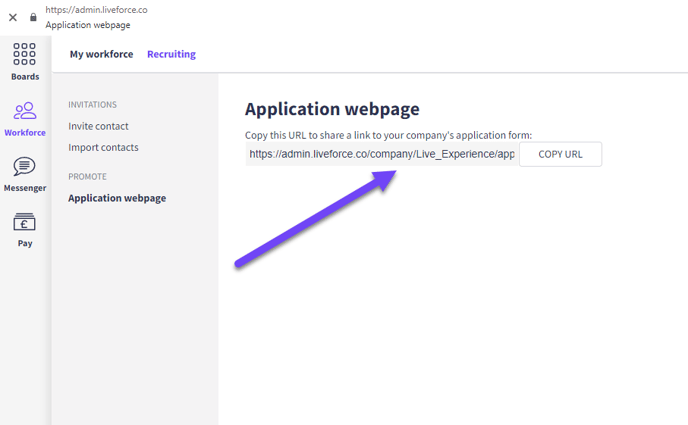
Application Webpage URL
- Crew enter their email address on the Application Webpage to start the sign-up process
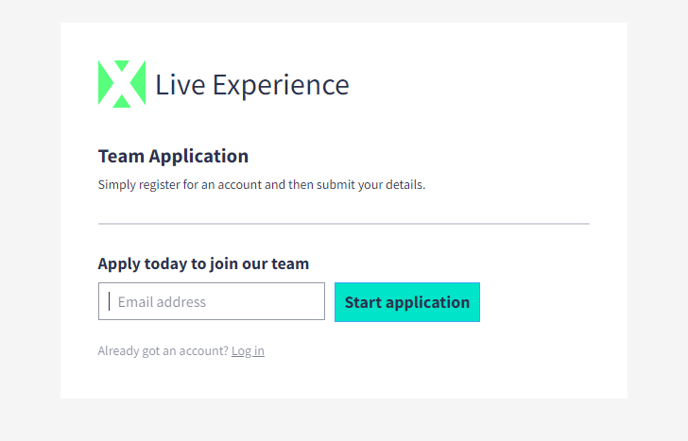
Application webpage
- Once Crew have completed the registration page their Liveforce account is created
- Crew are taken into their account and onto the Profile page
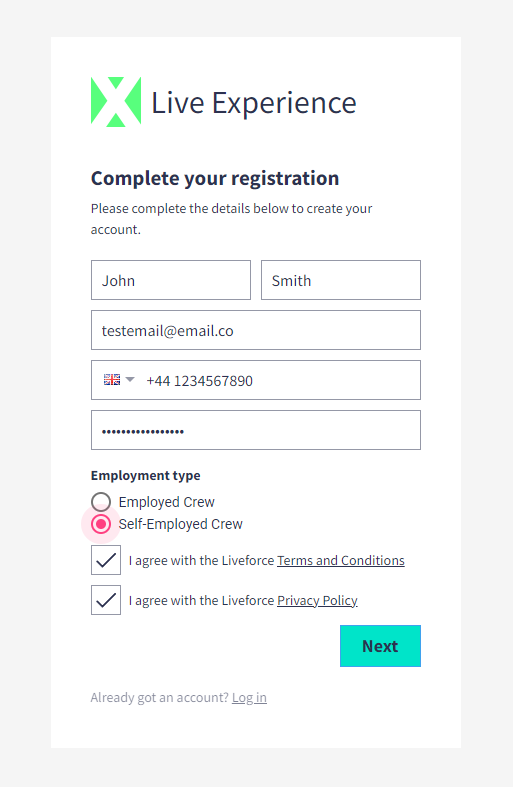
Completed registration form
- Crew now appear with an IN PROGRESS status on the Workforce page
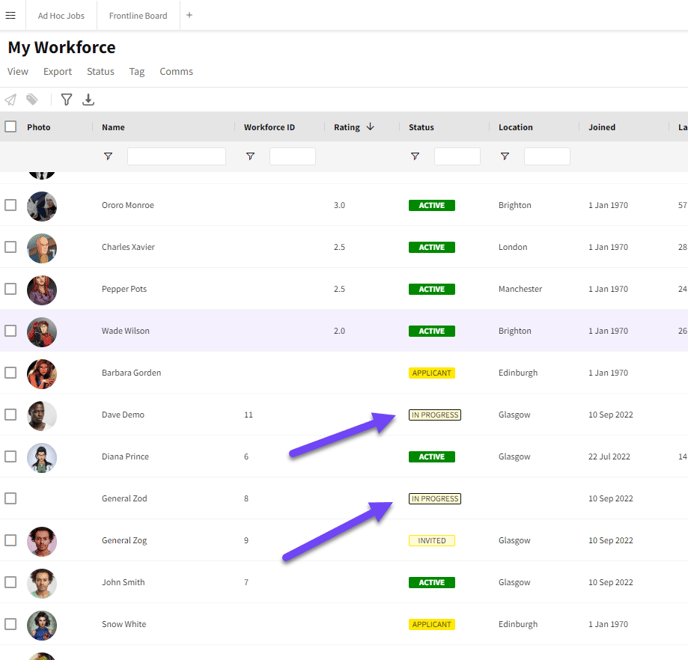
IN PROGRESS status on the Workforce page after Crew start filling in their details
- Admins can see what data is missing from a Crew application by opening their Profile from the Workforce page
- A red 'incomplete' means the data has not been added by Crew and is required
- A black 'incomplete' means the data has not been added by the Crew and is not required
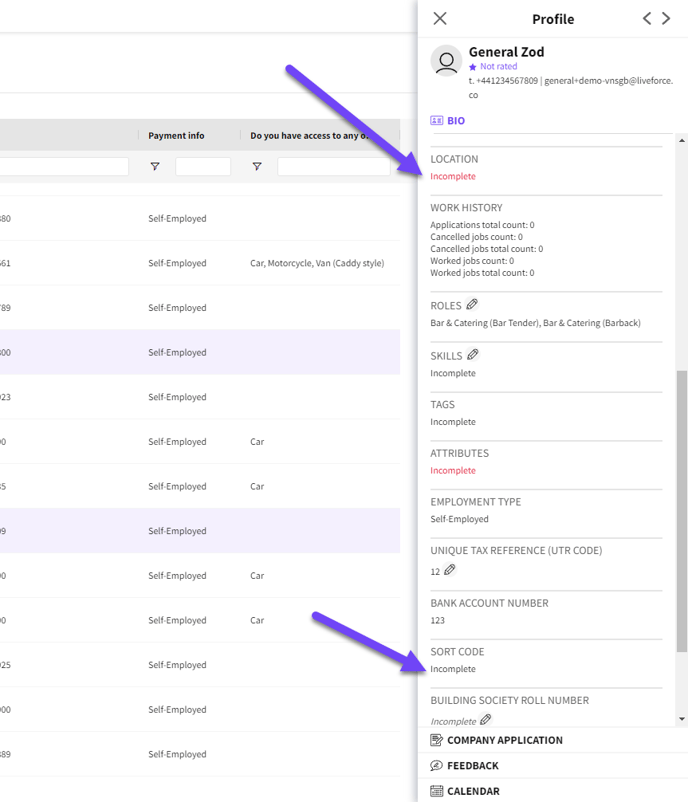
Admin can check the progress of applicants filling out their data by clicking on the applicant on the Workforce page
- Once Crew have completed all the profile data they have to click the SUBMIT APPLICATION button
- Their application is now shown as PENDING in the Crew App
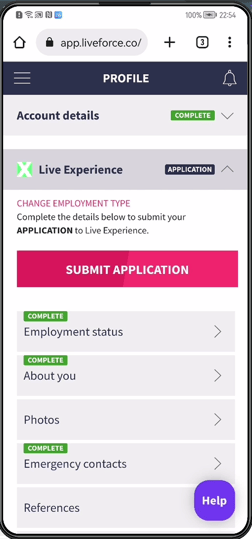
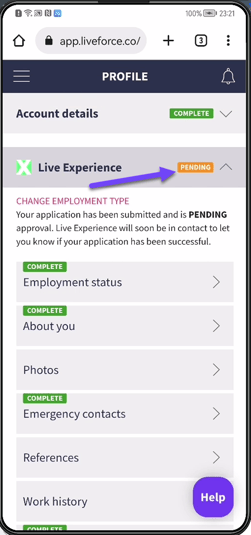
Fully completed profile with active SUBMIT APPLICATION button and PENDING status after submitting their application
- Their status on the Workforce page changes to APPLICANT
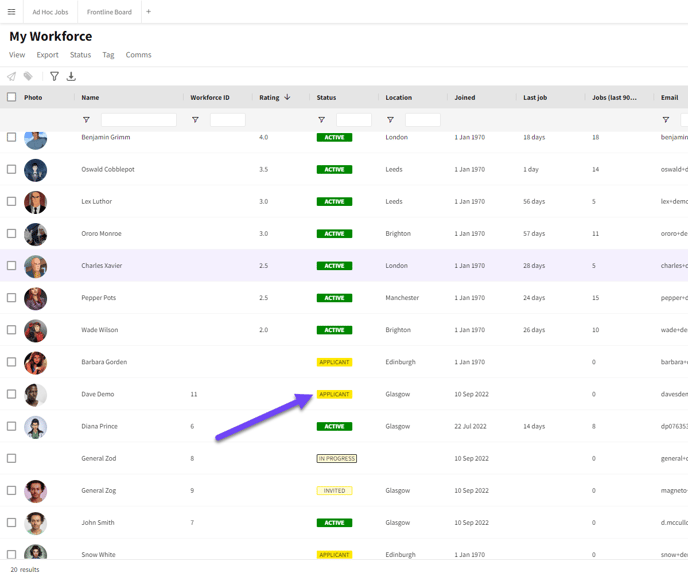
APPLICANTS on the Workforce page