Tagging Crew
How to use Tags with your Workforce.
Creating A Tag
- Open the WORKFORCE>MY WORKFORCE page
- Go to TAG>NEW TAG menu option
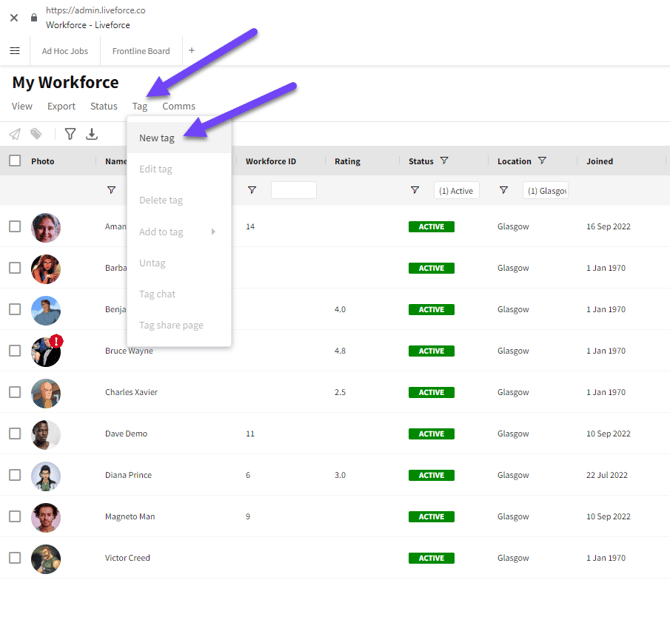
Creating a new Tag
- The New Tag popin will open
- Enter a name for the Tag and click DONE
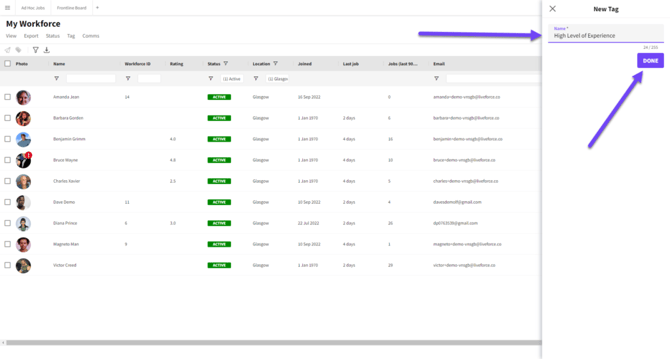
New Tag Popin
Add Crew To A Tag
- Select the Crew you wish to add to that Tag
- Open the TAG menu and go to ADD TO TAG option then select the Tag
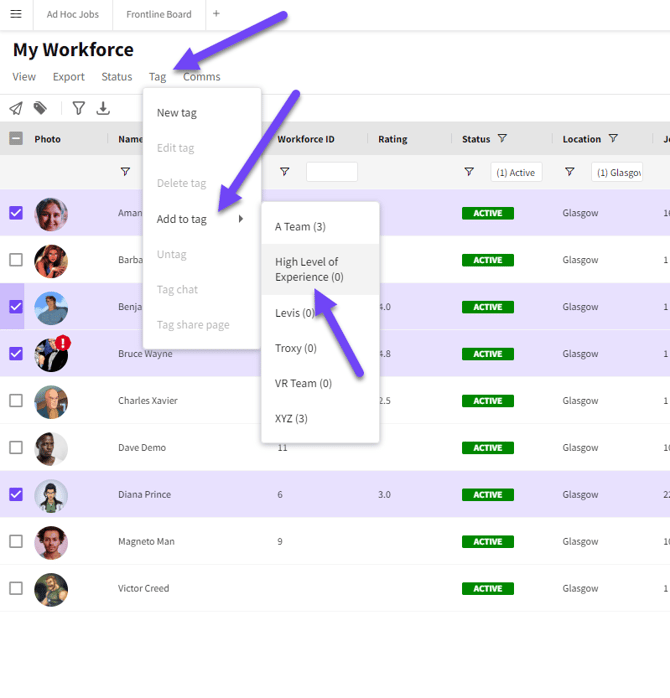
Adding Crew to a Tag
- A confirmation dialogue box will appear
- Click YES to add the selected Crew to that Tag
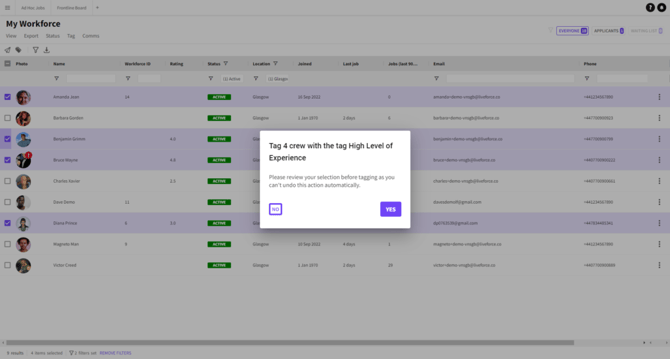
Confirmation box
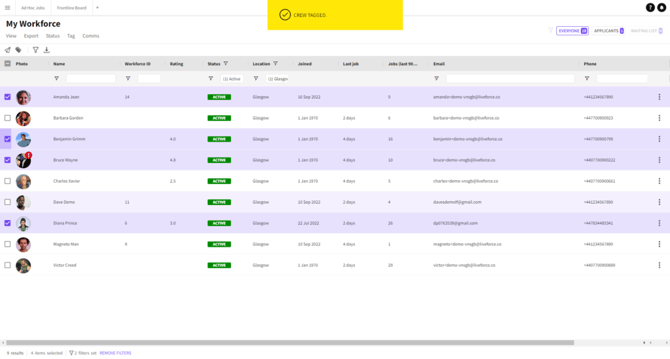
Success message
View Tag
To view the people in that tag, I go to the Tag column and by clicking on the filter icon, I can search for the tag name.
It will show me everyone who's in that tag.

Viewing a Tag
Create A Chat With Crew In A Tag
- A chat can be started with all Crew within a Tag
- To do this go to the TAG menu and select the TAG CHAT option
- A chat with all Crew in that Tag will now be created
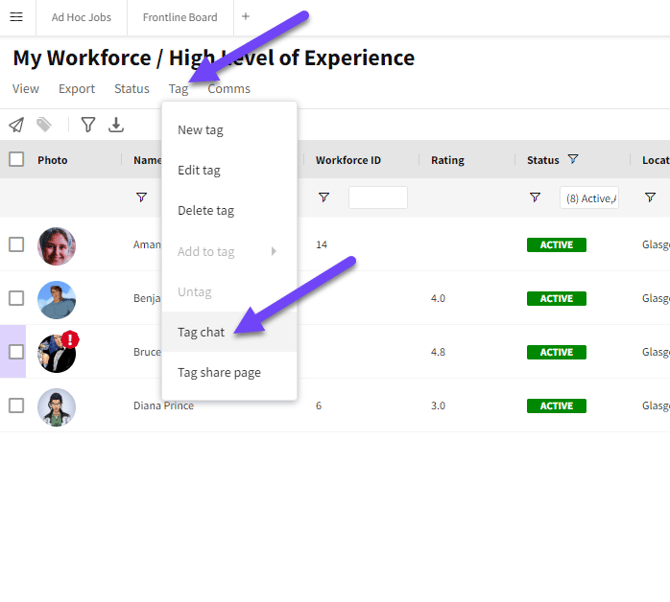
Create a Tag Chat
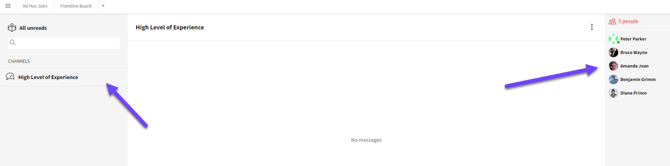
Chat window with Tagged team
Remove Crew From A Tag
- To remove Crew from a Tag select the Crew you wish to remove
- Go to the TAG menu and select the UNTAG option
- Crew will now be removed from that Tag
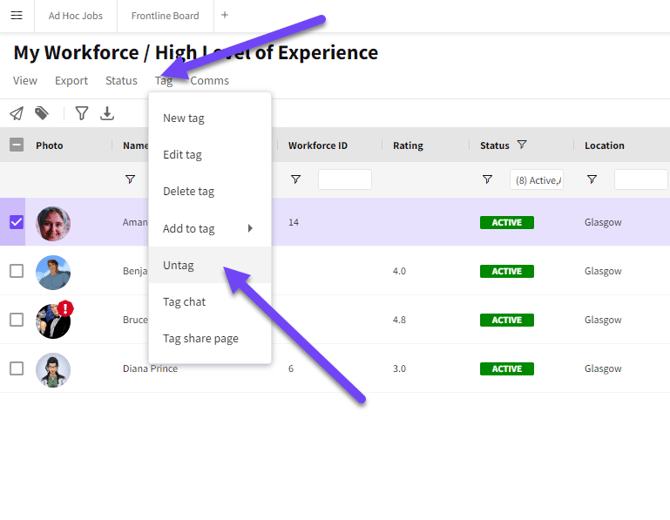
Untagging Crew
Change Tag Name
- To change the name of a Tag go to the TAG menu and then select the EDIT TAG option
- Update the name in the Edit Tag popin and click DONE
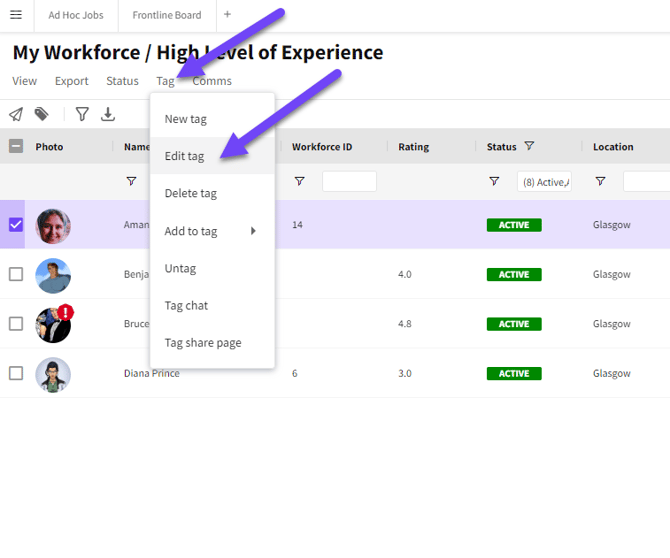
Changing the Tag name
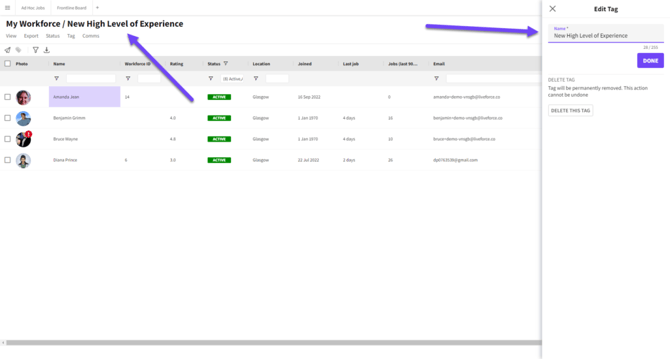
Tag name changed
Delete A Tag
- And if I want to delete this tag. I go to TAG > EDIT TAG. Click on the tag name and I can delete this tag in the popin.
- A confirmation box will appear
- Click YES to confirm the deletion of the Tag
- This action cannot be undone
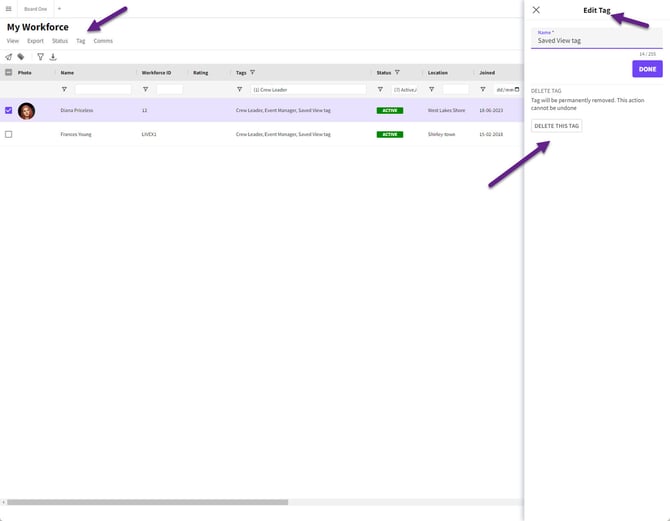
Deleting a Tag
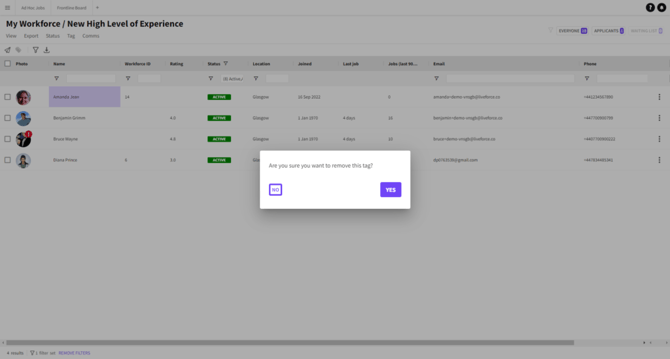
Click YES to confirm the deletion of the Tag