Searching, Sorting and Filtering Data
Searching and filtering options are shown within each column under the column header.
Search and Filter
Searching and filtering options are shown within each column under the column header.
 Search box and filter icon
Search box and filter icon
Searching
To search for data within a column click into the search box.
Type your search term.
Results will automatically update.

Data listed
The number of search results is displayed in the bottom left-hand corner alongside the total number of filters you have set
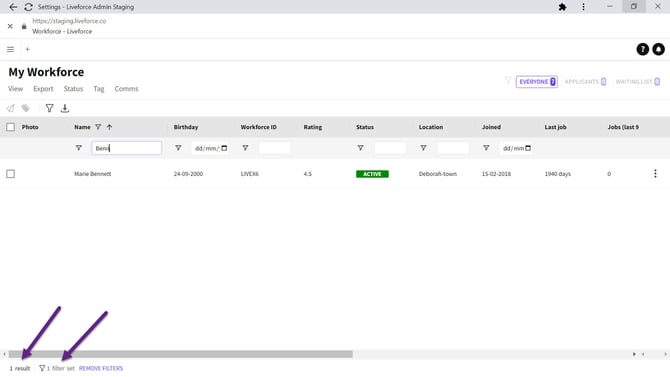
Results displayed with filters set
To clear that search click into the search box and delete the search term.

Clearing the search term
Filters
To set a filter on data within a column click the filter icon.

Filter icon
Select the data you want to filter on.

Selecting the data for filtering
To hide the filter box click the filter icon at the top or click outside of the filter box.

Hiding the filter box
The search box will now display the number of terms you filtered on and list out which ones.

Search box displays terms
The number of filter results is displayed in the bottom left-hand corner Along with a number of filters you have set.

Number of results and filters set
To clear a filter in this specific column click the filter icon in that column. Then click select all.

Clearing a filter
Date Filtering
To filter by date range. Click onto the filter icon in the column you wish to filter.

Date range filter icon
Various filtering options can be selected from the dropdown menu including specific date, range between two dates, and before or after a specific date.

Filter options dropdown
In the example a range has been selected with a to and from date selected. Results display all dates within these two dates.
You can also pick AND OR to further filter your selection.

AND, OR
Remove the filters by clicking on REMOVE FILTERS.

Remove filters
Column Sorting
To sort data in any column click on the column title.
Sort direction is indicated by the arrow next to the column title.

Sorting
Click the column title for a second time to change the sort order. The sort order updates and the arrow changes direction.

Reversing the column order
Click a third time to remove this sort order and return to the default order.

Setting default order
Search filters and sorting will be stored for when you return to this page on the same device.