Job Chats
Admins can create Job Chats and have a 2-way conversation with all Crew confirmed on a Job
Create A Job Chat
- Admins can create Job Chats and have a 2-way conversation with all Crew confirmed on a Job
- To start a Job Chat select a Job on a Board
- Open the COMMS menu and select CREATE CHAT
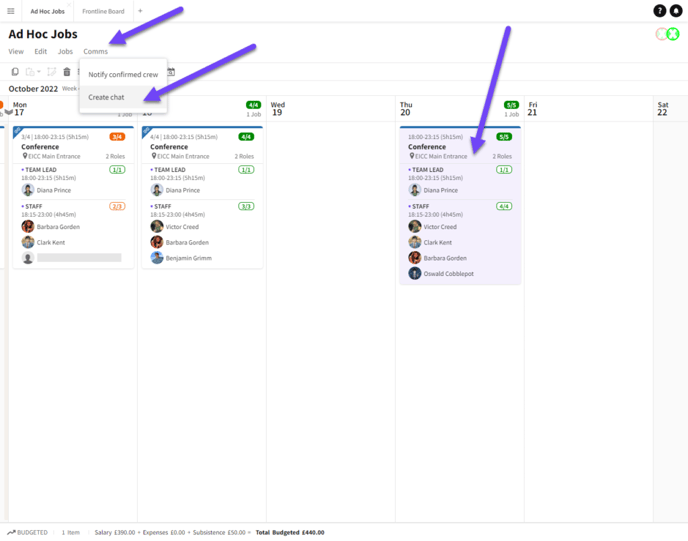
Creating a Chat
- A Job Chat will now be created and the Admin will be taken to that Chat in the COMMS section
- The title of the Job Chat will be the same as the Job Title
- It will contain the Primary Contact and Confirmed Crew
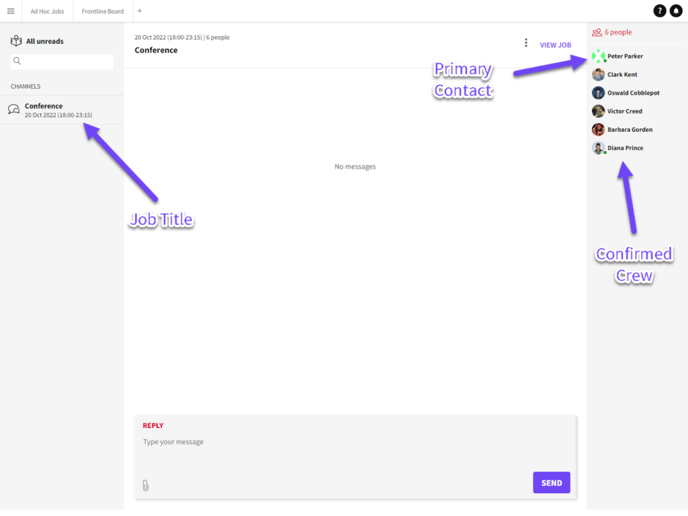
Chat window
- To send a message enter text into the 'Reply' field and click SEND
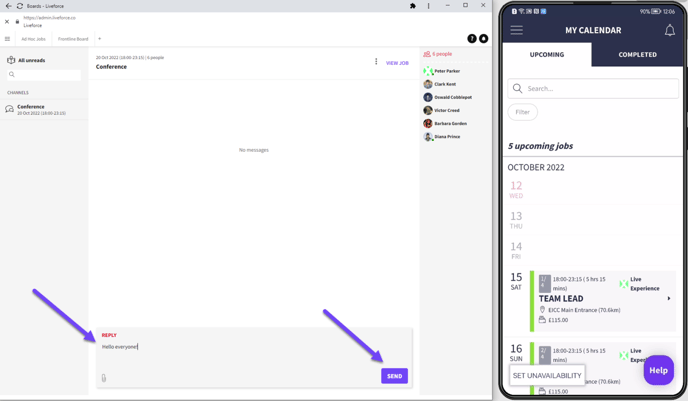
Admin typing message
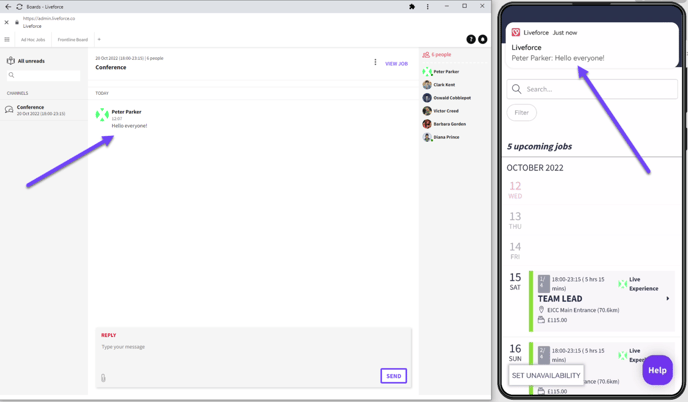
Crew receive notification
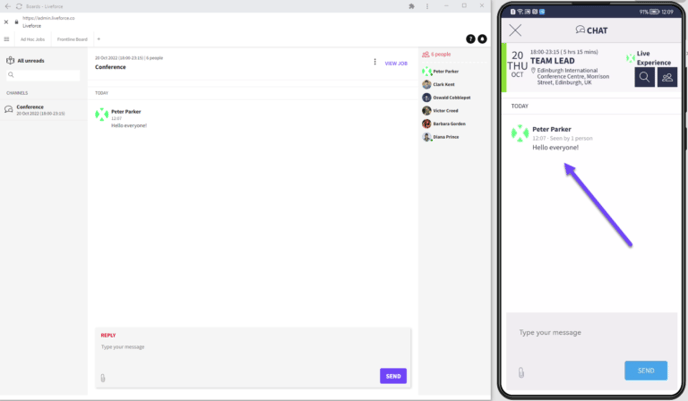
Crew click on notification and Crew Chat window opens
- All Crew in the Job Chat will receive a push notification
- Crew can respond by adding a message and clicking SEND
- Admins and Crew can add attachments to a Job Chat
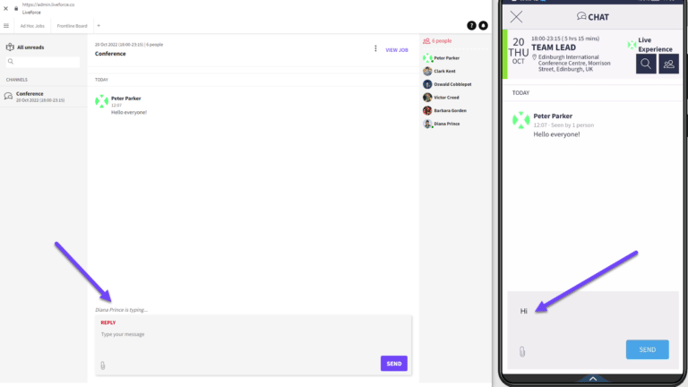
Admin can see Crew typing
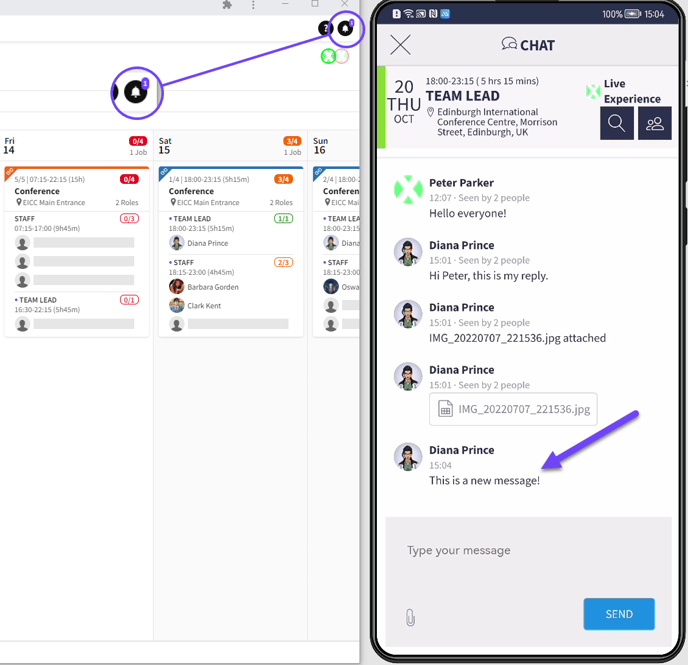
Attachments can be added to Chats. Also Admin is notified when new messages come in
- Admins will receive a browser notification when Crew respond
- Unread messages are indicated on the notification icon at the top right of every page
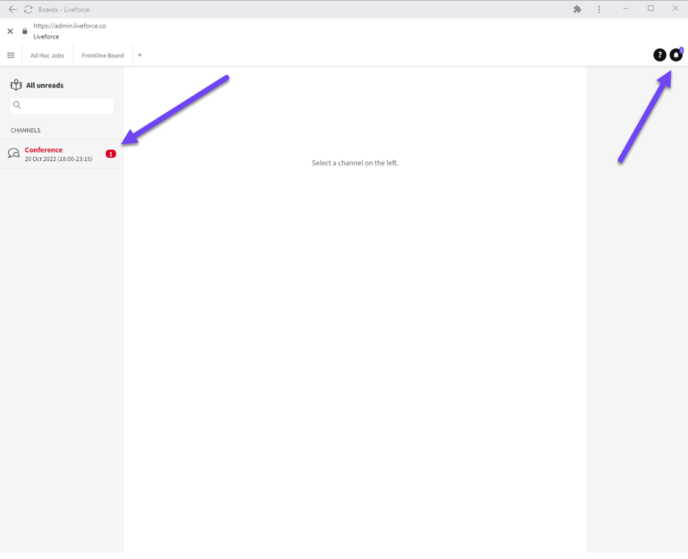
One unread message flagged up
- If Crew are removed from a Job they are automatically removed from the Job Chat
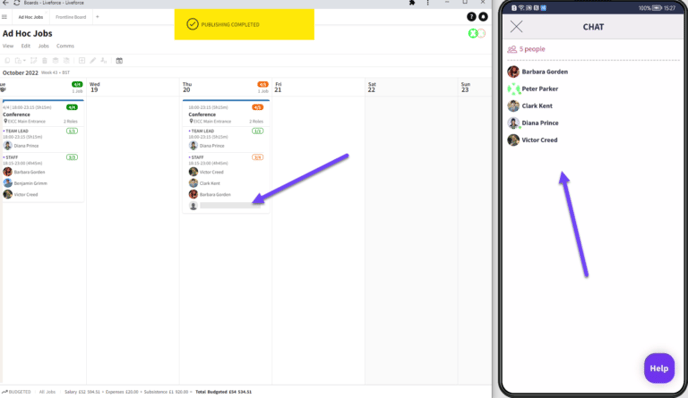
Crew removed from Job and Job Chat
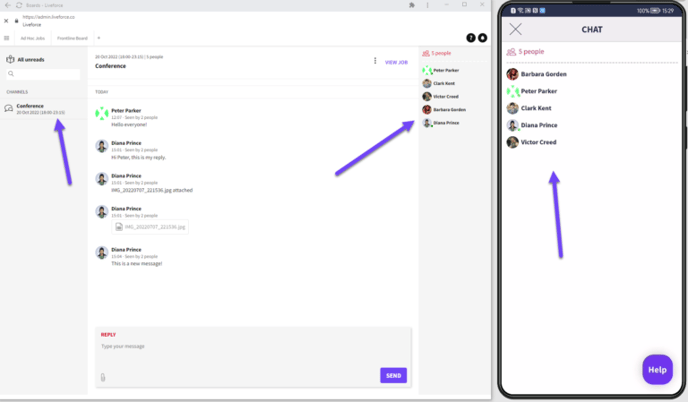
Crew removed from Admin and Crew chats
- If Admin add new Crew to that Job then they will automatically be added to the Job Chat and will be able to see the whole Job Chat history

Crew is added to Job and is then automatically added to Job Chat
- To view the related Job click on the VIEW JOB button from the Job Chat
- Only Admins can start Job Chats (Crew cannot start a chat)
- To delete a Job Chat click on the MORE icon and select DELETE (this action cannot be done)
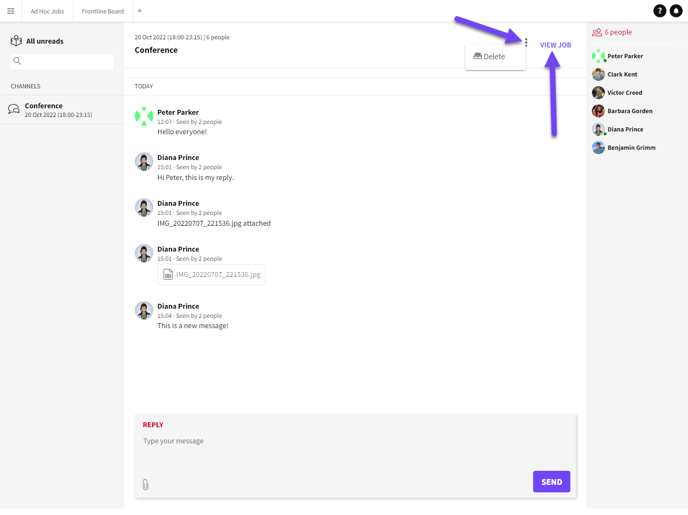
Viewing the Job and deleting the Chat