How to use merge tags to customise a message and promote jobs
Merge tags, what they are and how to use them in your messaging to Crew.
To send a message to members of your workforce.
- Navigate to Workforce.
- Select members of your workforce you want to message.
- Click 'Comms' on the main menu.
- Click 'Send Notification'.
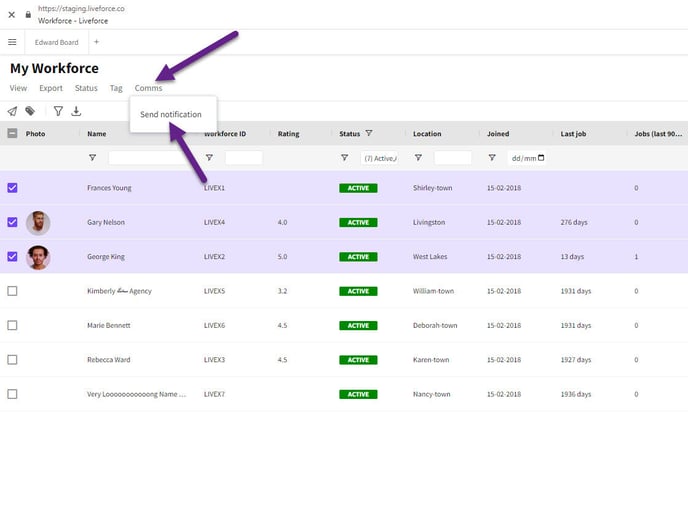
Navigate to Comms
Popin
The popin window will appear on right hand side. You can then use the following merge tags to customise your messages:
Merge Tags
Note: make sure you type the tags exactly as shown with spaces
FirstNameTag = "%first name%"
LastNameTag = "%surname%"
AgencyNameTag = "%agency name%"
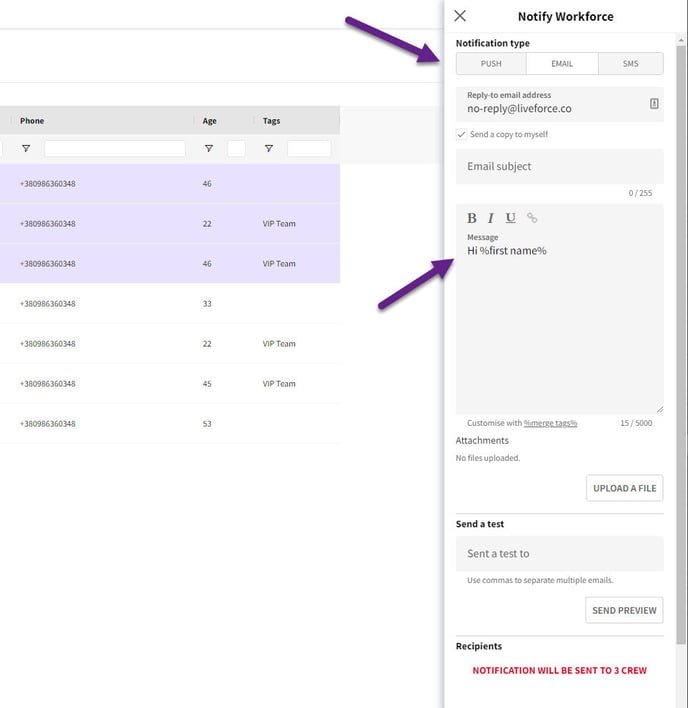
Notify Workforce popin
Press SEND to send the message to your workforce.

Send button
Promote Job Message
To send a customised message in PROMOTE JOB from a Job board.
- Select the Job from your Job board. (Job must be published)
- Select Promote from the dropdown.
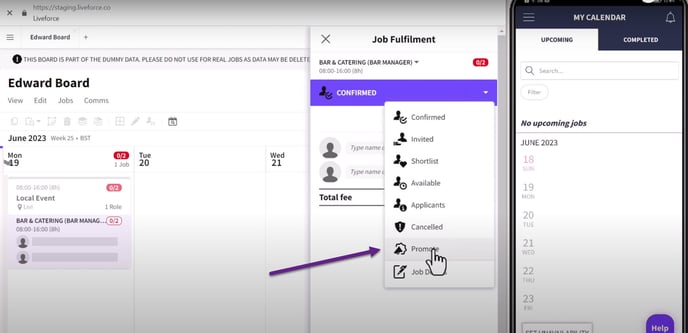
Promote tab
Select NOTIFY WORKFORCE ABOUT THIS ROLE.

Notify Workforce
From the pop-in menu scroll down to the message section.
Here you can use the following merge tags to customise your message
Note: make sure you type the tags exactly as shown with spaces
RoleNameTag = "%role name%"
JobNameTag = "%job name%"
WorkforceNameTag = "%workforce nickname%"
JobLinkTag = "%job link%"
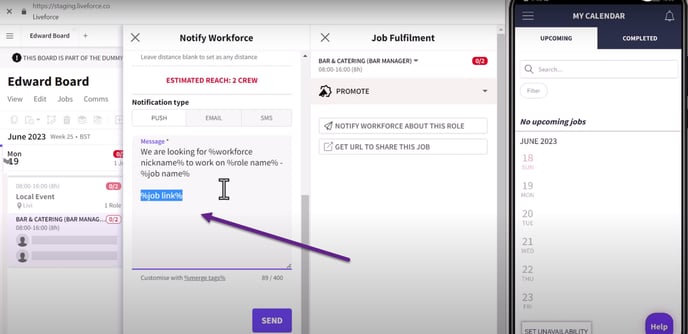
Press SEND to notify your workforce