Creating a Multiple Day Job
Multiple Day Jobs (Linked Jobs) Ideal For Events That Run Over Several Dates And Require The Same Crew Each Day
Multiple Day Jobs
Multiple Day Jobs are linked Jobs — ideal for events that run over several dates and require the same crew each day.

Multiple Day Jobs
Select a Date
To begin, select your first event date and create the job as you would for a single-day event.

Create a Single Day Job
Copy the Job
Once the job is created, select it and copy it like usual.

Copying a Job
Now, select the dates you want to link — either a custom selection or a full date range.

Custom selection
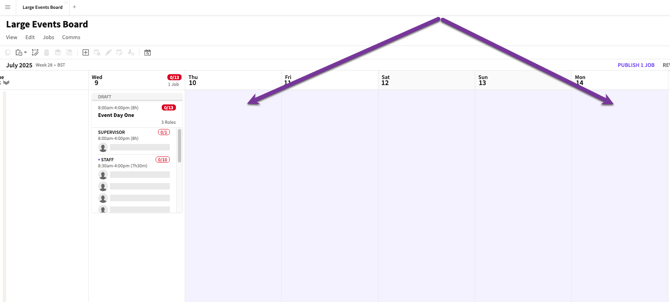
Full date range
Paste the Linked Job
Use the toolbar icon or the menu option to ‘Paste as Linked Job.
![]()
Toolbar icon

Menu option

Linked Jobs pasted
Colour Coding
Linked Jobs are colour-coded and grouped together under a single job bar across selected dates. They can be expanded and collapsed.

Top Bar colour coded
Top Bar Job Details
The top bar displays the Job title, date range, total Roles, and the number of Roles that have been filled and total Jobs.

Top Bar title and info
Linked Jobs always stay on the same row, making them easy to identify.

Linked Jobs on same row
Same Day Shifts
Admins can paste multiple shifts on the same day — for example, to split jobs across time slots.

Multiple shifts in one day