Check In Process
The Check-In process allows Crew to confirm that they are onsite and ready to work
Check-In Process
- The Check-In process allows Crew to confirm that they are onsite and ready to work
- It's worth noting that this is not a clock-in and clock-out feature
- Crew have to be within a certain distance of the Job Location to be able to Check-In
Crew App
- At a time set by Admin in the Profile settings before the Job starts the Crew are sent a push notification informing them that they can now Check-In
- Crew can Check-In from then through to the time set by Admin after the Job start time
- Crew click the CHECK IN button in the Crew App
- If the Crew member is within the set distance they will get a success message and their Check-In status will update to DONE
- If Crew are outside the set distance they get an unsuccessful message and will need to move close to the map location
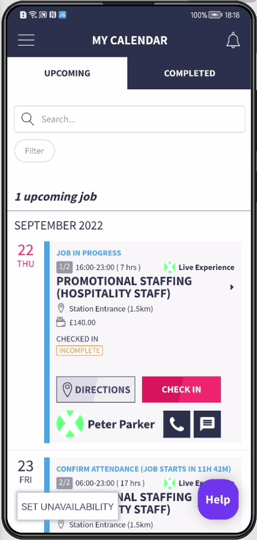
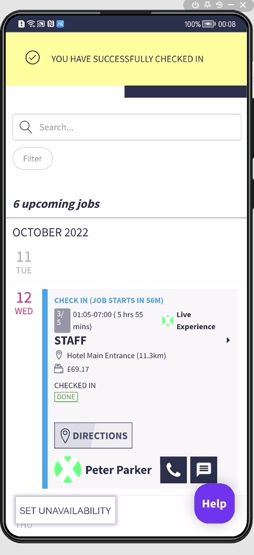
Crew click the CHECK-IN button during the time set by Admin in the Profile settings. When Crew check-in successfully they will see this notice
Status Page
- On the Status page the Crew’s status will update to CHECKED IN with a date and timestamp
- A point to note is that the Status page doesn't update live and the page needs to be refreshed to view changes
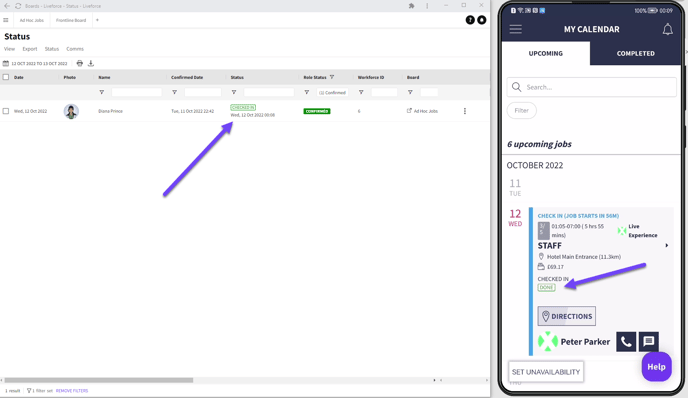
Crew status on the Status page is set to CHECKED-IN
Approvals Page
- Admin can see what time Crew Checked-In on the Approvals page while checking timesheets
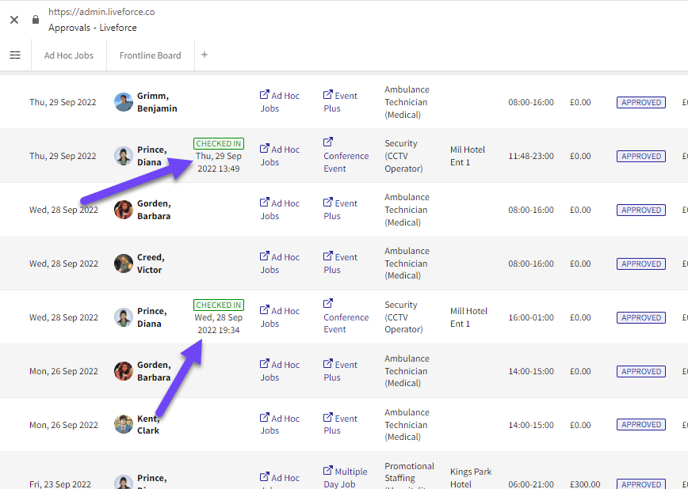
Approvals page Checked-In column
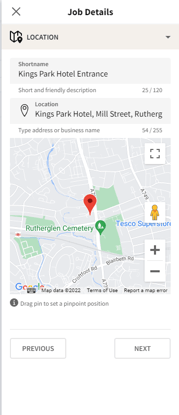
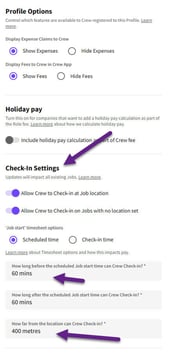
Location set in Job Details and Default Check-In settings in Profile page settings